Merge Multiple Blogs into One:
First, I went to each of my old blogs. In the upper right side of the screen in the blogger toolbar, I clicked on “design”, this should take you to the template page (you can also access the same page from your list of blogs page by clicking on the template). Next, click on “settings” in the lower left side of your screen. This will drop down more options. Click on “Other”.
Now at the top of this page in blue letters, you will see import, export, and delete. You want to click “export”. This will download a file of your blog posts to your computer (don’t worry your blog will still be intact.)
This is a good practice to do at least once a week or month because you have now just made a back up of your blog posts. You can keep this file on a memory stick or make a backup CD. This ensures that you can easily repair your blog posts if something (God forbid) happens and it gets deleted or messed up. I did this for each of my 2 blogs.
To upload the posts to the new blog (or the old one if needed) you go to this same page and click on import.
Then click “choose file”.
This is where you find the file of your old blog and click on it and then click “Open”.
Now type the two words in the Captcha to prove you are not a robot (I hate these but they are necessary for this). You can check “automatically publish all imported posts”.
Next, click the orange “import blog” button.” This will upload all your old posts.
I did not check the “automatically publish all imported posts” so it filed all my posts in the archives. If you go to view your blog and cannot find your posts then you should find them filed under the imported files or drafts)
To fix this (from your blog view) you will need to click on “design” in the Blogger toolbar. To the right of your blog name, you will see a little icon of some papers. Click on that icon. This will take you to your post list.
You will then need to manually post every post that you want to be seen by visitors to your blog. The archived posts can be found under imported or in the draft file if they are not posted. To post them open each one and click publish.
They will publish to their original date unless you change that. I left mine the same.
It is a good idea to check all your links within your posts to make sure they are updated to your new blog if you are creating a new blog.
That is why I had to manually publish all my old posts to my new blog. It took a lot of time but it allowed me to make updates and to leave out the posts I didn’t want to add back onto my new blog.
You now know how to backup your blog posts but you can also backup the blog design. This is also a good idea to do every time you make any changes to the design.
To do this you need to go to your blog. Click on “design” in the upper right side of the blogger toolbar. This will take you to the template page on your blogger dashboard. In the upper right corner of the screen, you will see “backup/restore”.
Click “Backup” then
Click on the orange button that says “Download Full Template”.
This will download a file of the full template for your blog. When you want to upload the template then you go to the same template page and click the same button then instead of pushing the download button you will browse your computer for the file by clicking “choose file”. and then click “Upload”. Yeeeh!
One more quick tip before I go…
It is a really good idea to create a second blog that is private for only you to see. This blog can then be your test blog. A place to practice and try out new things before you add them to your actual blog.
That allows you to perfect it first and make sure it works right. This will save you hours of frustration and possibly even the loss of your blog.
In answer to a question about whether all your followers will migrate too when you merge more than one blog:
Unfortunately, if you merge two or more blogs then your followers will not be migrated too. If you use one of the old blog addresses then you will still have the followers of that blog.
Because I merged all mine to a completely new blog address that meant that I had to start completely over with followers. I knew that going in and decided it was worth it for me to direct my energy in one place rather than one.
I would suggest that you prepare your followers and give them time to change over to the new blog address before closing down your older blog address.



![[Top 10] Best ways to Earn Money Online 2023 popular ways to earn online money](https://bytizenotes.com/wp-content/uploads/2023/02/make-money-online-198x145.png)
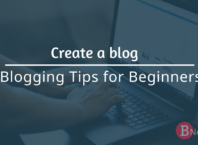
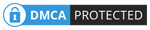

![[Top 10] Best ways to Earn Money Online 2023 popular ways to earn online money](https://bytizenotes.com/wp-content/uploads/2023/02/make-money-online-100x70.png)