A Computer keyboard is a vital component of the computer system. Without a properly working keyboard, your computer is essentially rendered ineffective. If the keyboard Not Working or is frozen or not responsive, it is experiencing an error known as a “lockout” error.
There are various reasons for this error, so you must undergo a process of elimination to figure out the root cause.
Just Imagine, You’re working on your laptop, and all of a sudden, the “Q” “I” “T” “P” key stops responding, or a whole section of your keyboard stops responding to keystrokes. Or, worse yet, the keyboard cuts out entirely. While this can be a hassle, particularly when you have work due, there are a few things you can try yourself to get back to the job at hand.
There are various reasons for this error, so you must undergo a process of elimination to figure out the root cause.
Just Imagine, You’re working on your laptop, and all of a sudden, the “Q” “I” “T” “P” key stops responding, or a whole section of your keyboard stops responding to keystrokes. Or, worse yet, the keyboard cuts out entirely. While this can be a hassle, particularly when you have work due, there are a few things you can try yourself to get back to the job at hand.

01). Check for Crumbs:
Hold your laptop upside down or at the very least at a 55- to 75-degree angle from horizontal and give the laptop a good shake. Sometimes crumbs from working lunches or your last snack break can get stuck under the keys.
This is more of a problem the older your laptop is, but it’s worth a shot even on a new laptop to see if you can fix the problem quickly.
If you have a keyboard vacuum or a can of compressed air, give the nooks and crannies of your keyboard a quick cleaning.
If one or two keys are stuck because of soda spillage, then you can try cleaning those individual key switches with a rag soaked in a couple of drops of cleaner like rubbing alcohol or even warm soapy water? Make sure you’re applying the liquid to the cloth first and not directly to the keyboard.
Pop the offending keycap off the keyboard and try to clean as much dried liquid from the key switch as possible. A cotton swab can come in handy here, just be careful and don’t disassemble the key switch unless you know what you’re doing.
If an extensive section of the keyboard is stuck because of liquid damage, like a spilt cup of soda or coffee, then you best recourse may be to have the keyboard assembly replaced.
02). Reboot Your PC or Laptop:
A reboot corrects a thousand ails, as my old IT teacher used to say. If you can’t use the trackpad or mouse to reboot the PC, just hold down the power button for about 10-15 seconds to turn the PC off. If that doesn’t fix the problem, try one of the solutions below.
02). Reboot Your PC or Laptop:
A reboot corrects a thousand ails, as my old IT teacher used to say. If you can’t use the trackpad or mouse to reboot the PC, just hold down the power button for about 10-15 seconds to turn the PC off. If that doesn’t fix the problem, try one of the solutions below.
03). Driver Problems:
This problem crops up if you install third-party software often and/or you turn your machine off all the time without using the Shut Down command.Check the Device Manager on your laptop.
If the keyboard line item has a yellow exclamation point next to it or if the keyboard icon doesn’t show up at all, then you should try to get to your laptop maker’s download page, then download and install the latest drivers for the keyboard.
You may have to hook up a USB keyboard (see below) to navigate text entry fields, but after you find the correct file it should be a quick download and fix.
04). Go for USB:
If all else fails and you need to get a term paper or other word document done, stat, then find a USB desktop keyboard and plug it in. It’s not elegant, but it will let you finish whatever you need to do now, then you can figure out the main problem with your laptop keyboard later.
05). Bad Connections:
Sometimes the keyboard loses connection with the laptop’s motherboard, and you have a keyboard that either works intermittently or not at all. If you’re an IT pro, removing the outer case and reconnecting the ribbon cable on the bottom of the keyboard should be child’s play.
04). Go for USB:
If all else fails and you need to get a term paper or other word document done, stat, then find a USB desktop keyboard and plug it in. It’s not elegant, but it will let you finish whatever you need to do now, then you can figure out the main problem with your laptop keyboard later.
05). Bad Connections:
Sometimes the keyboard loses connection with the laptop’s motherboard, and you have a keyboard that either works intermittently or not at all. If you’re an IT pro, removing the outer case and reconnecting the ribbon cable on the bottom of the keyboard should be child’s play.
Check out sites like ifixit or your laptop manufacturer’s site for service manuals and diagrams to help you disassemble your laptop and reconnect that ribbon cable. If you aren’t comfortable disassembling your laptop, then bring it to a service depot so a professional can take a look at it.
06). Defective Keyboard:
If you’re still in your warranty period or have an extended warranty, then try your laptop manufacturer’s tech support line. If they determine that you’re using a defective keyboard, then you should be able to get it replaced at a service depot without too much hassle.
06). Defective Keyboard:
If you’re still in your warranty period or have an extended warranty, then try your laptop manufacturer’s tech support line. If they determine that you’re using a defective keyboard, then you should be able to get it replaced at a service depot without too much hassle.
Before you send your laptop in or surrender it to a service tech, however, it’s always advisable to back up your hard drive or remove it entirely and hold onto it. That way you’ll still have your data, which is the most important part of your laptop.
May I wish our fixes above should address the majority of possible issues. But if you can’t get the keyboard working after one or more of the above fixes, then get your laptop looked at by a professional.Feel happy typing with your keyboard.
I hope this will surely help you. If you have any questions or problem let me know. Please Comment on Below.
If you like this Post Share with Your friends on Facebook, Twitter Google+ or have some suggestion about this post comment Below;
May I wish our fixes above should address the majority of possible issues. But if you can’t get the keyboard working after one or more of the above fixes, then get your laptop looked at by a professional.Feel happy typing with your keyboard.
I hope this will surely help you. If you have any questions or problem let me know. Please Comment on Below.
If you like this Post Share with Your friends on Facebook, Twitter Google+ or have some suggestion about this post comment Below;

![[Top 10] Best ways to Earn Money Online 2023 popular ways to earn online money](https://bytizenotes.com/wp-content/uploads/2023/02/make-money-online-198x145.png)

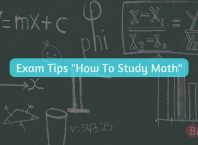
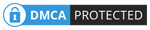

![[Top 10] Best ways to Earn Money Online 2023 popular ways to earn online money](https://bytizenotes.com/wp-content/uploads/2023/02/make-money-online-100x70.png)
Nice post regarding laptop keyboard issue. Further for any laptop issue and laptop repair in delhi visit us.