How To Use Pen-drive As RAM
RAM stands for Random Access Memory. Basically the processing speed of a computer depends on it’s RAM size. There are many programs that requires lots of memory during operation. It is a nightmare for the low RAM computer.
To solve this you can add additional RAM to your computer. If your computer does not have the option to add additional RAM then what to do? In such case you can solve the low RAM problem by using your Pen-drive or USB drive as your computer RAM.
If you use your Pen-drive or flash drive as your computer RAM then your computer system will be faster and as a result your computer performance will be increased. Today I will show How To Use Pen-drive As RAM.Your pen drive can also be used as RAM that will increase your general and operational speed, We will do this with some modified settings, Just follow my steps
In windows Vista and windows 7
Windows Vista and windows 7 comes with a Ready Boost option. Ready-boost is a disk cache component of Microsoft, It works by using flash memory, a USB flash drive, SD card or any flash mass storage drive as a cache, Anyway leave that, now see how to use these feature.
Step 1- Insert your flash drive and format it with FAT32 or NTFS
Step 2- Right click on your external device volume and click on properties
Step 3- Now click on ready boost tab and then ‘use this device’
Step 4- Choose maximum space to reserve system speed then click on OK and Apply
In windows XP
Most of the people are using windows xp, This article is for them, Now let’s read below explanation to use your pen drive as ram in windows xp.
First of all connect your pen drive to your PC (Pen drive should be at least 1 GB)
After your PC finished it’s detection work you have to do some step-
Step 1- Right click on the my computer and click on properties
Step 2- Click on advanced tab and then click on performance
Step 3- Now click on advanced and then click on the virtual memory
Step 4- Select your flash drive and click custom size
Step 5- Now view the memory available in your flash drive and write it down then click on OK
Now you are done, Restart your PC and enjoy your fast system.
Now your Ready-boost flash drive is ready to use.
I hope this will surely help you. If you have any questions or problem let me know. Please Comment on Below.
If you like this Post Share with Your friends on Facebook ,Twitter Google+ or have a some suggestion about this post comment Below;


![[Top 10] Best ways to Earn Money Online 2023 popular ways to earn online money](https://bytizenotes.com/wp-content/uploads/2023/02/make-money-online-198x145.png)

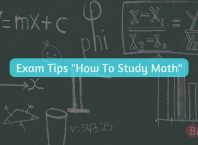
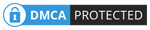

![[Top 10] Best ways to Earn Money Online 2023 popular ways to earn online money](https://bytizenotes.com/wp-content/uploads/2023/02/make-money-online-100x70.png)